Although IPTV Smarters Pro is on the Google Play Store and Apple App Store for Android and iOS mobiles, the Amazon Store does not host it. Therefore, you must sideload if you want it on your FireStick.
Prepare Fire TV to Sideload IPTV Smarters Pro
We will download the IPTV Smarters APK using the Downloader app. This app will help you sideload IPTV Smarter on FireStick (because browser downloads are not allowed).
So, we must have a Downloader on FireStick. Then, we need to enable permission for the app to install APK files. Here are the quick steps:
Click the Magnifying Glass > Search option on FireStick’s home screen. Type the app’s name (Downloader). When the Downloader option appears in the search results, click it.
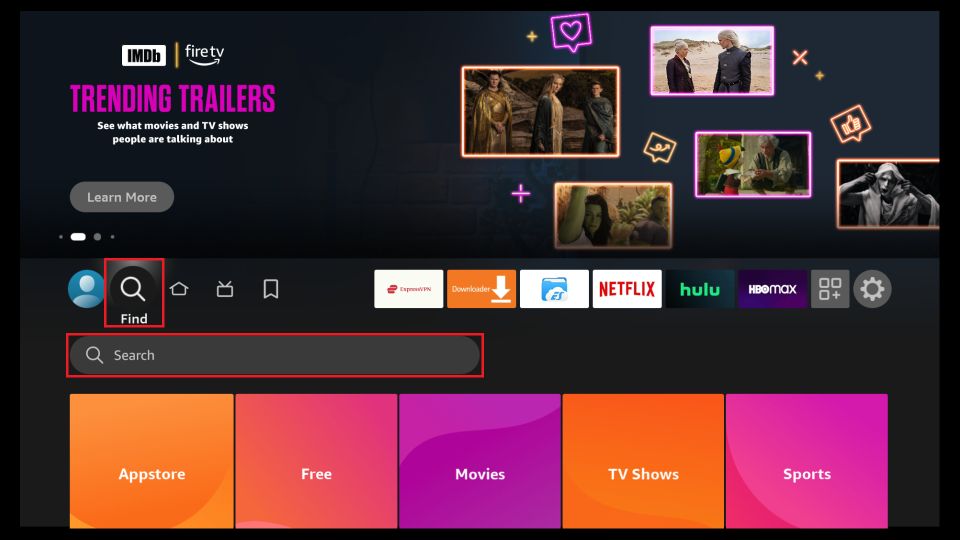
Choose the Downloader icon on the following screen and download and install the app.
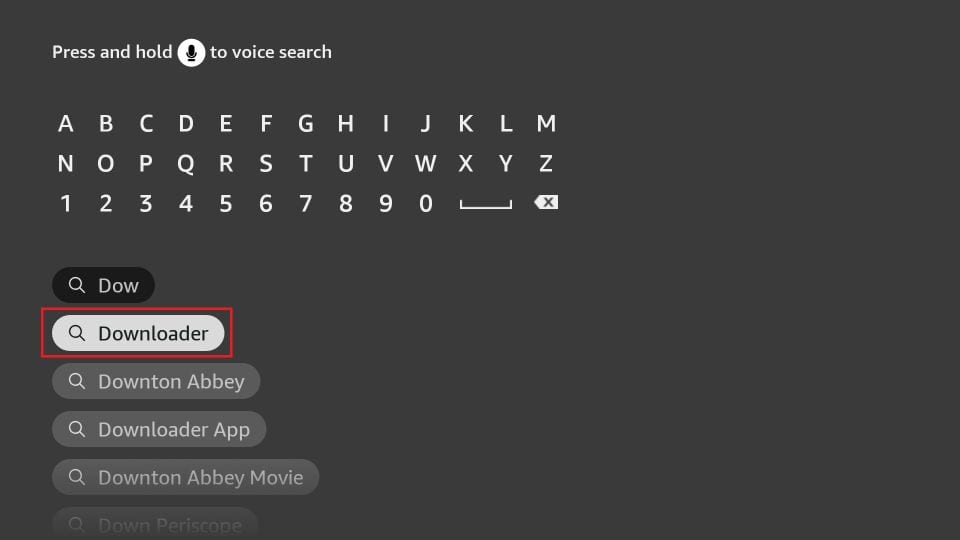
Click Settings. Next, please choose the option My Fire TV. When the following options are displayed on the next screen, click Developer options.
You will see one of the following two options depending on your FireStick device version:
- Option 1 – Install Unknown Apps: Click it and proceed to the next step to enable Downloader.
- Option 2 – Apps from Unknown Sources: Click this option and then click Turn On on the following prompt. Skip the next step.
Note: If you do not see Developer Options, go to Settings > My Fire TV > About.
Now, select Fire TV Stick and click it 7 times to enable Developer Options.
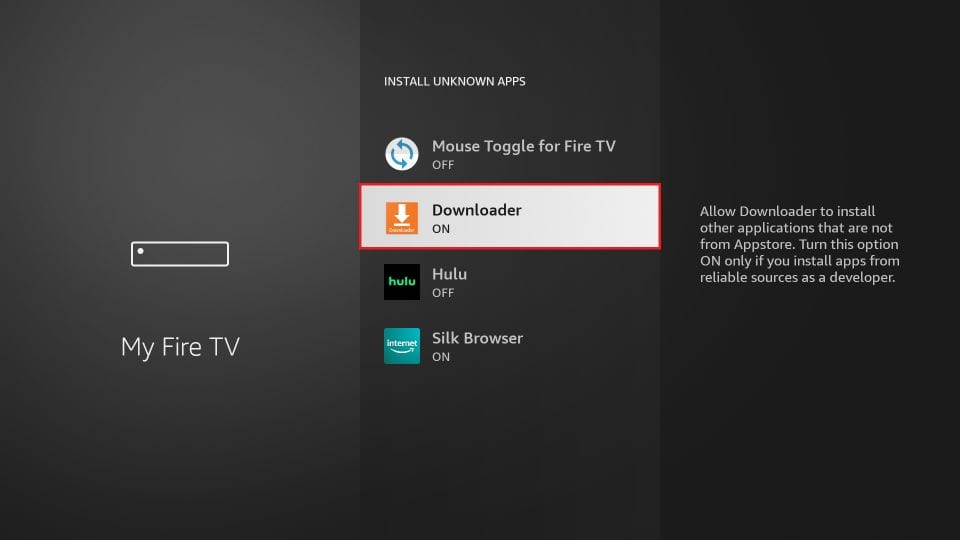
With this, you have configured the FireStick settings to allow the installation of IPTV Smarters and other third-party apps.
Sideload IPTV Smarters Pro APK
Here are the steps:
Open the Downloader app.
On this screen, you need to click the URL textbox on the right side (make sure the Home option in the left menu is selected).
Note: When you run this app for the first time, a set of prompts will appear. Dismiss them until you see the following screen.
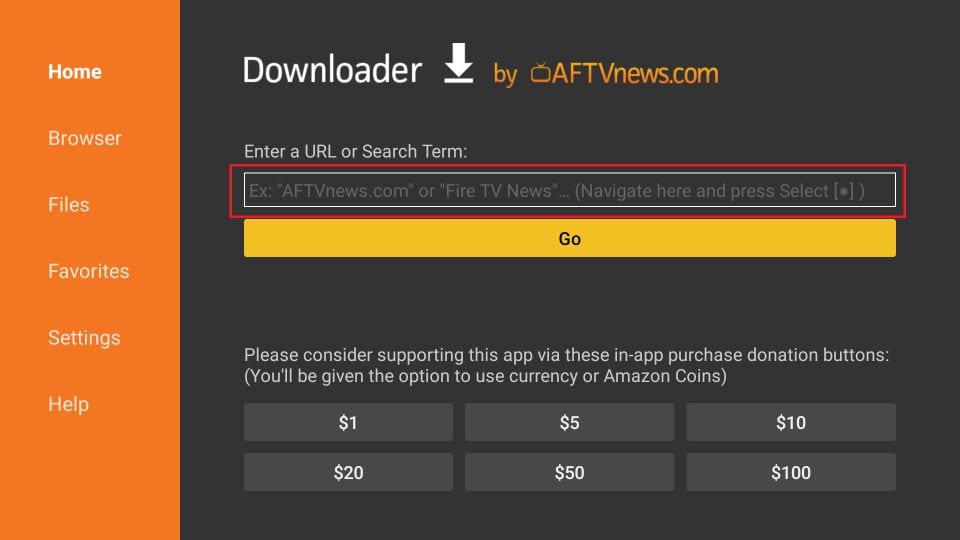
Enter the following path on this window: iptv.zerone1.ca Next, click GO.
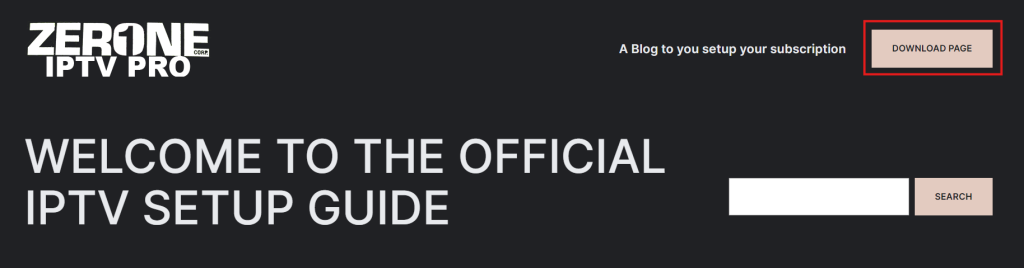
Click the Download page button.
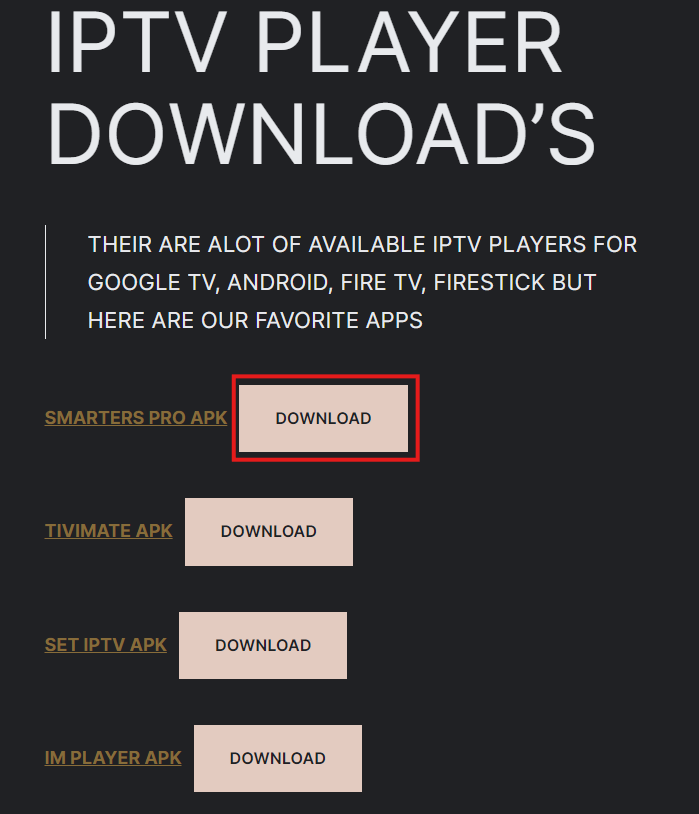
Then click to download Smarters Pro Apk.
Give it a minute or two until the IPTV Smarter downloads onto your FireStick device.
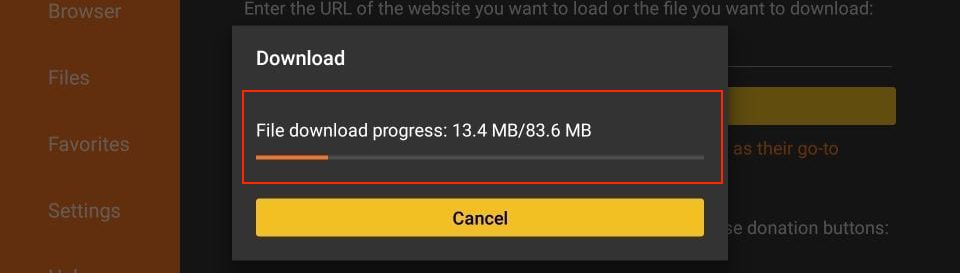
When the download has been completed, the Downloader app will run the APK file, and the installation will start. Click Install.
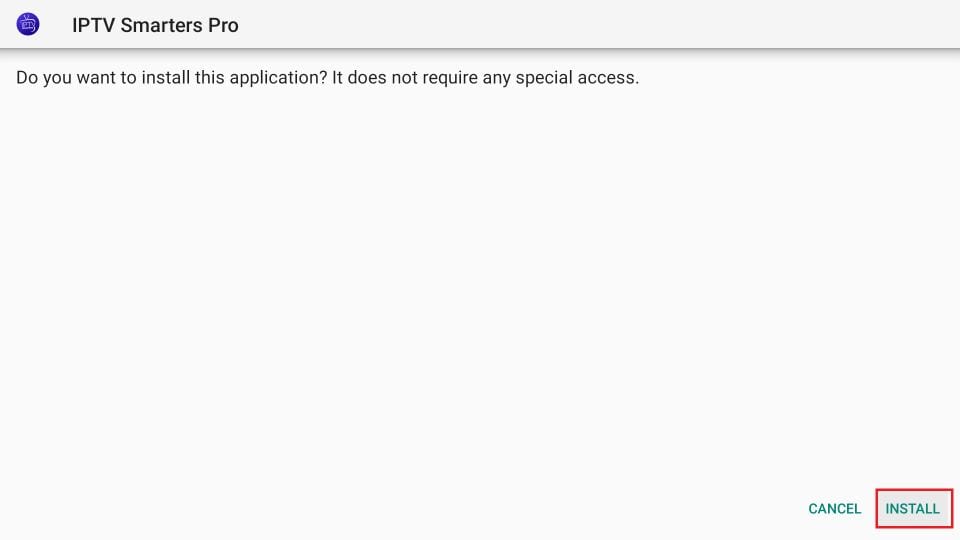
Wait for the installation to finish.
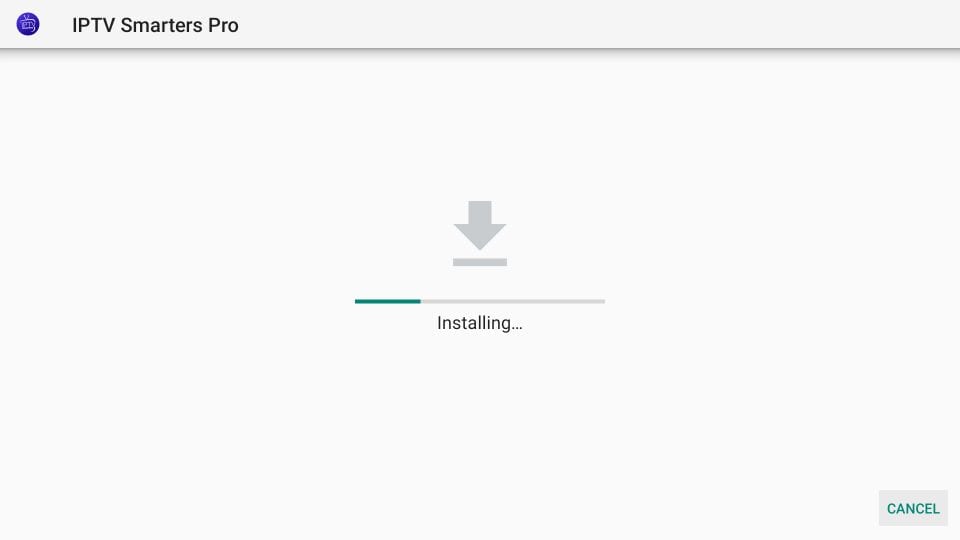
Installation is concluded with the app installed notification. You may now choose to click DONE.
You now have the IPTV Smarters app on FireStick.
Before you launch IPTV Smaters, create a shortcut for easy access. Go to IPTV Smarters. Then, Press the Home button then Press the Menu button on the remote (3-line button). Next, click Move on the screen in the popup menu on the bottom right. Now, you can move the icon to the top shelf.
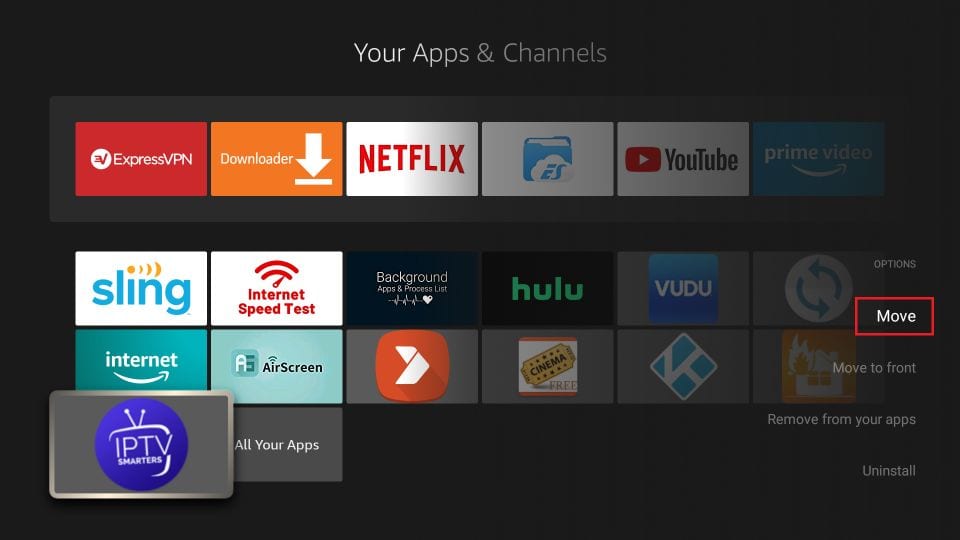
When you run the IPTV Smarters app for the first time, the Terms of Use will be the first window. Scroll down and click Accept.
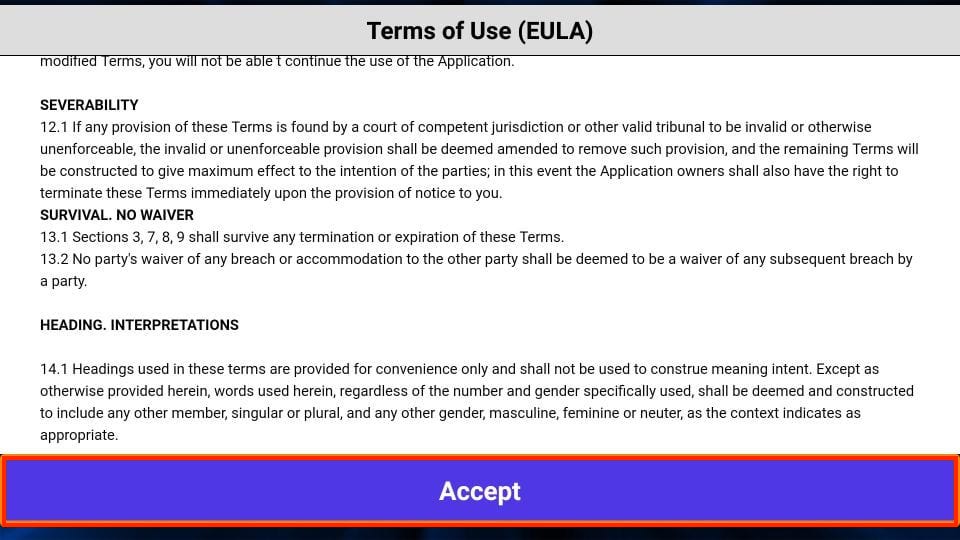
This is the window that you reach next. You must start by clicking ADD USER in the top-right corner or ADD NEW USER in the middle of the screen.
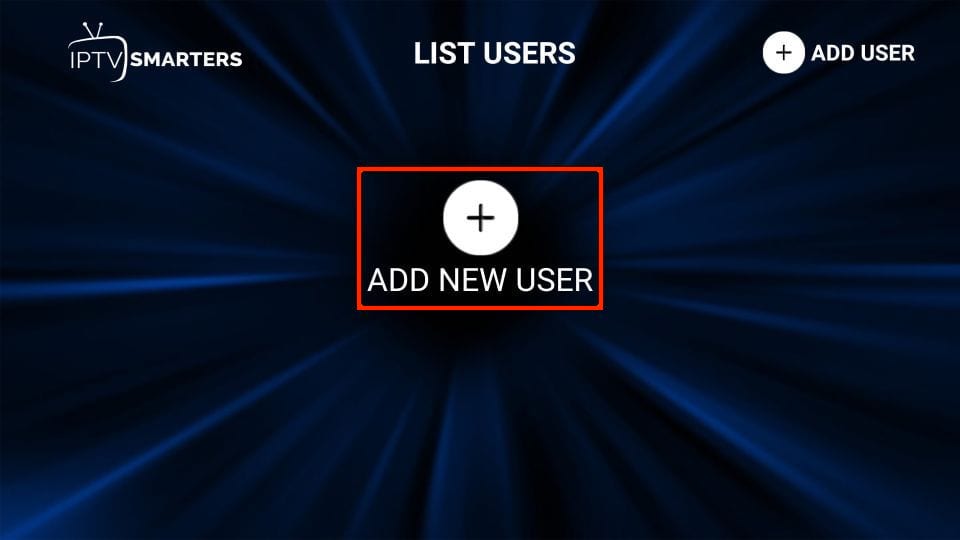
There are two ways to sign in to your IPTV service on IPTV Smarters
- Load Your Playlist or File/URL
- Login with Xtream Codes API
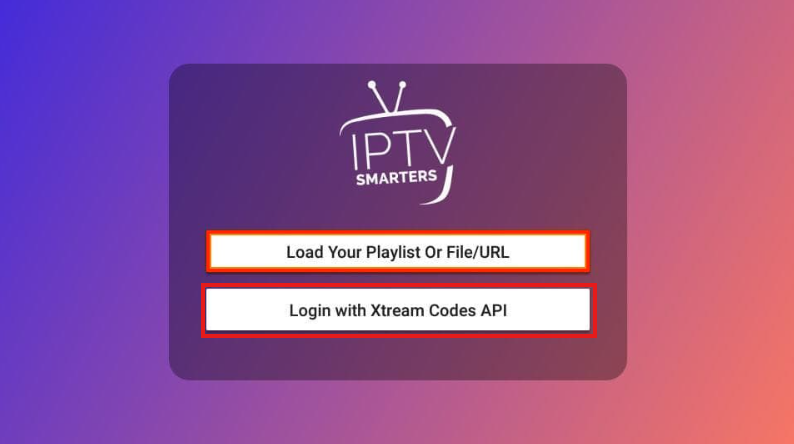
M3U playlist URLs are long and difficult to type into the app using the FireStick remote. Therefore, I recommend using the Xtream Codes API instead.
When you click Login with Xtream Codes API, here is the window where you can enter your details:
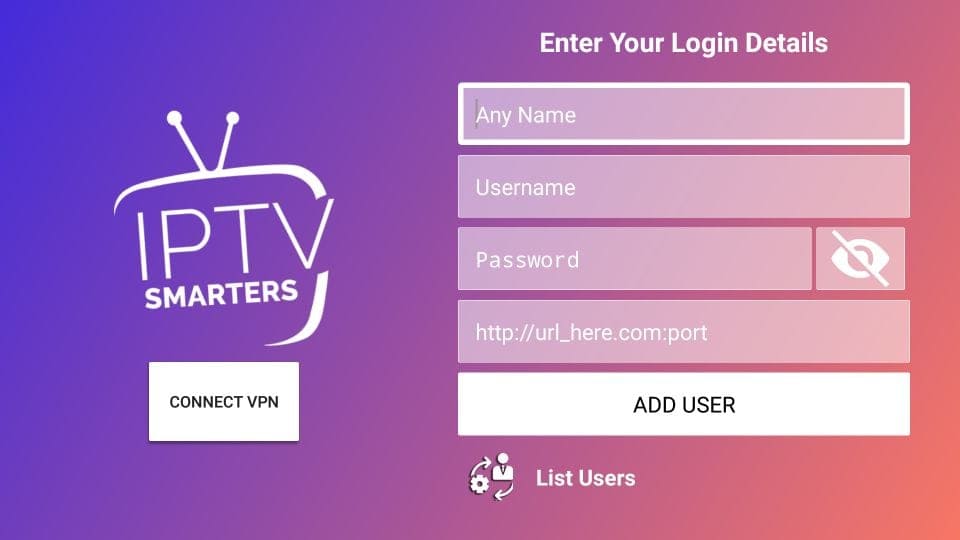
Enter any name you like.
Enter the Username provided.
Enter the Password provided.
Enter the URL/Server https://iptv.zerone1.ca
Then click add user.
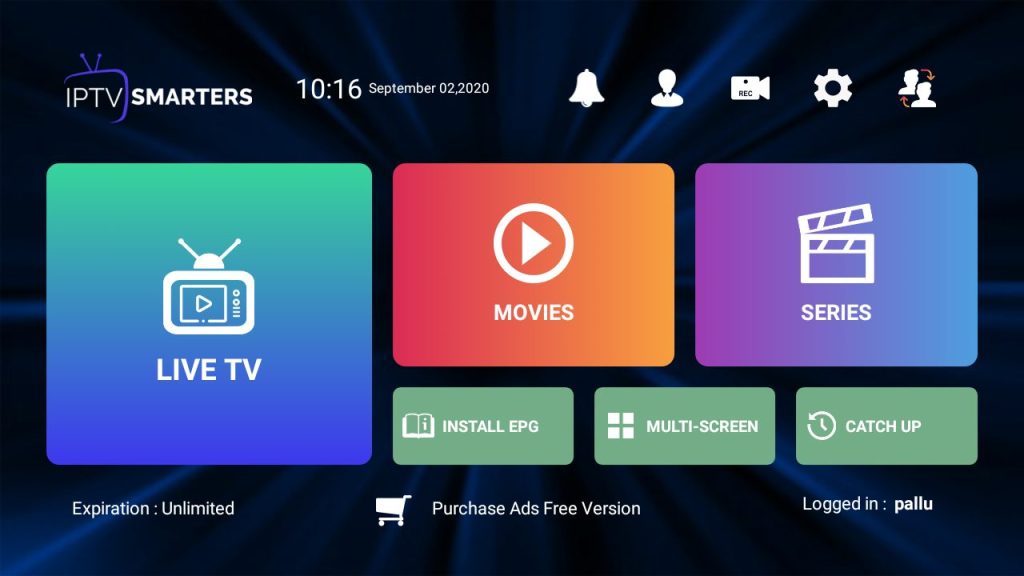
First time only after adding account you need to manually click on live tv, movies, series to download the iptv lineup.
Once finished your ready to start enjoying Zerone IPTV Pro.
Smarters will automatically check for new iptv lineup content every 3 days.
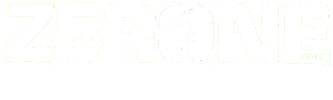
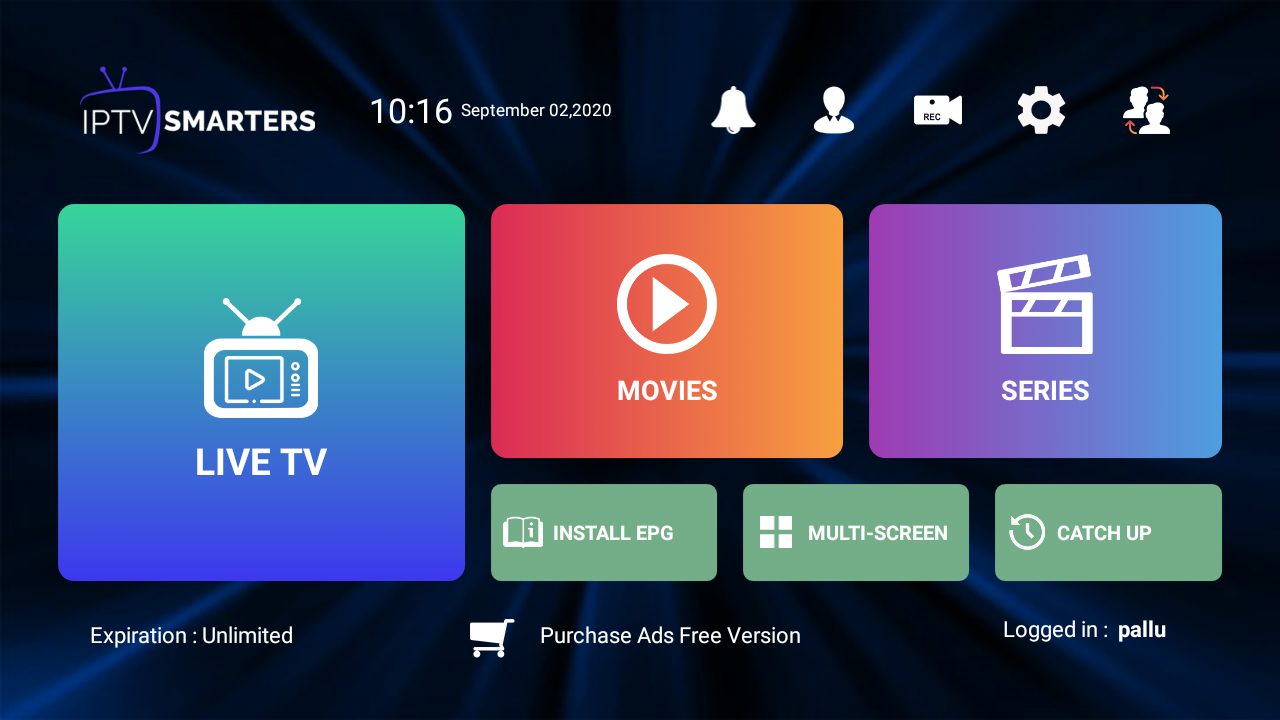
Leave a Reply